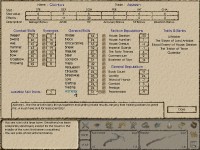| |
 Site Navigation
Site Navigation
Main
News
Forums
Games
Games Database
Top 100
Release List
Support Files
Features
Reviews
Previews
Interviews
Editorials
Diaries
Misc
Download
Gallery
Music
Screenshots
Videos
Miscellaneous
Staff Members
Privacy Statement
|
 |
|
|
FlipMoeJack
Captain of the Guard


Joined: 23 Jun 2002
Posts: 176
Location: New York |
___________________________________
SYSTEM SPECS:
Athlon XP 1900+ --> 1.6Ghz w/ 133 FSB
Geforce 3 Ti 500 64 MB
1 Gigabyte of DDR RAM
SB Audigy Gamer
Windows XP Home Edition
Direct X 9.0b
Nvidia Detonator Version 44.03
____________________________________
Some Problems with Resolution:
[1] Saving Resolution
I edited my Gothic.ini so I could play in a higher resolution.
I changed it from:
1024 x 768 @ 32 BPP
--
zVidResFullscreenX=1024
zVidResFullscreenY=768
zVidResFullscreenBPP=32
; ... used resolution
--
to
1280 x 768 @ 32 BPP
--
zVidResFullscreenX=1280
zVidResFullscreenY=768
zVidResFullscreenBPP=32
; ... used resolution
--
The problem is that after I play and exit the game at the desired resolution of 1280 x 768 @ 32 BPP, the Gothic.ini resets it to:
800 x 600 @ 32 BPP
--
zVidResFullscreenX=800
zVidResFullscreenY=600
zVidResFullscreenBPP=32
; ... used resolution
--
_______
[2] Incompatible Resolutions with Direct X
When I try any of these resolution I get a DXD3D error:
1152 x 864
1280 x 720
1280 x 980
1280 x 1024
1280 x 768 seems to work, except it keeps RESETTING to 800 x 600
1024 x 768 also works.
________
Here is a copy of my Gothic.ini file:
[PERFORMANCE]
recalc=0
; ... indicates if your performance-settings should be recalculated (1) {analyses you computer} or not (0). Replays Intro-Video.
sightValue=4
; ... range of visibility: 0=20% ... 14=300%, default is 4 (100%)
modelDetail=1
; ... detail of models (LODing) from 0.0 to 1.0, default is 0.5
[GAME]
animatedWindows=1
; ... turn fading of game-internal windows(views) off (0) or on (1), default is 1
camLookaroundInverse=0
; ... inverts the camera-lookaround for UP and DOWN-direction (for both: mouse and keyboard)
bloodDetail=2
; ... details of blood (0 = off), use values from 0 to 3
extendedVideoKeys=0
; ... enables extra keys for videoplay: HOME (restart), RIGHT (step forward), UP, DOWN (volume), Q(uiet), default is 0
scaleVideos=1
; ... disable scaling of videos (0) if you have problems with your graphics-adapter, default is on (1)
cameraLightRange=0
; ... range of cameralight in cm, default is 0 (no camera-light)
invShowArrows=1
; ... show arrows beside inventory if there are more items above or beyond, default is 1
invSwitchToFirstCategory=0
; ... switch to first category (weapons) in trading-screen, when moving to your heroes inventory, default is 0
enableMouse=1
; ... enable your mouse for gothic, default is 0
mouseSensitivity=0.850000024
; ... mouseSpeed in game between 0.0 and 1.0, default is 0.5
playLogoVideos=0
; ... if set to 0 no intro logo videos will be played
skyEffects=1
; ... turn weather-effects (rain) on (1) or off (0), default is 1
highlightMeleeFocus=3
; ... here you can turn on an optional focus highlight effect during fighting
highlightInteractFocus=1
; ... here you can turn on an optional focus highlight during interactions
useGothic1Controls=0
; ... if you set this one to 0 you will have another fight interface (one key to attack).
; we feel the gothic 1 interface is more challenging, so we set the old controls to default
; with the new interface, the focus nsc stays locked until you move the mouse. in this mode
; the side attacks are being accessed with additional side attack keys.
disallowVideoInput=0
; ... set to 1 if you dont want to have keyboard control over video sequences (default: 0)
keyDelayRate=150
; ... sets the keyboard repeat delay rate in msec (default: 150)
enableJoystick=0
; ... enables joystick support in gothic (default: 1) set to 0 if you encounter problems (rapid fire etc.)
keyDelayFirst=0
; ... delay for first keyboard repeat in msec (default: 0)
subTitles=1
; ... choose if you want to see windows with spoken words (1) or not (0), default is 0
subTitlesAmbient=1
; ... set to 1 if you dont want to have subtitles for ambient talks (default: 1) [disabled if subTitles is off]
subTitlesPlayer=1
; ... activates (1) or deactivates (0) subtitles for the hero (default: 1) [disabled if subTitles is off]
subTitlesNoise=0
; ... activates (1) or deactivates (0) subtitles for surroundings npc ambient infos and talks (default: 0) [disabled if subTitles is off]
invMaxColumns=5
; ... determins how many colums you can see with you inventory (default: 5) [0: limited by resolution]
invMaxRows=0
; ... determins how many rows you can see with you inventory (default: 0: limited by resolution)
invSplitScreen=1
; ... determins if you can see a second inventory during object interaction and trading. TAB will toggle inventory focus or close your inventory depending on the setting
invCatOrder=COMBAT,ARMOR,FOOD,POTION,MAGIC,RUNE,DOCS,OTHER,NONE
; ... determins the inventory item group order.
gametextAutoScroll=1000
; ... with this value you can tune the scroll time in msec of the various in game infos (default: 1000)
usePotionKeys=1
; ... with this value you are allowed to use the potion keys if set to "1". potionkeys do not work and are not visible in the keyboard settings if you leave this to "0"
; we feel potion shortkeys suck in gameplay, so you will manually have to enable them here
useQuickSaveKeys=0
; ... with this value set to "1" you quicksave and quickload slots will be enabled in the savegame screen. press "F5" to quicksave and "F9" to quickload
; this feature is not testet good enough yet, and therefore it is disabled for goldmaster. you may enable it at your own risk by setting it to "1"
useSpeechReverbLevel=2
; ... with this setting you can enable several reverb-settings for in-game-speech. 0: no reverb, 1: slight reverb, 2: full reverb (default: 2)
keyboardLayout=00020409
; ... currently there are two supported keyboard layouts: 00000407 - German, 00020409 - US-International
; ( see http://www.microsoft.com/globaldev/keyboards/keyboards.asp , dead keys are not supportet at all )
pickLockScramble=0
; ... you can increase the feeling of lockpicking if you enable scrambling the combination on loading an savegame
; the value is the maximum length of combination which will be scrambled, 0 = off (default)
PATCHVERSION=2
SHORTKEY1FARPLANEDIST=0.5
SHORTKEY2FARPLANEDIST=1.2
SHORTKEY3FARPLANEDIST=2
SHORTKEY4FARPLANEDIST=3
[VIDEO]
zVidDevice=0
; ... index of graphic-device beginning with zero.
zVidResFullscreenX=1280
zVidResFullscreenY=768
zVidResFullscreenBPP=32
; ... used resolution
zStartupWindowed=0
; ... should the game be started as a window-application? Just for debugging!
; ... ATTENTION: Not all resolution work in window-mode!!!
zVidBrightness=0.5
; ... brightness from 0.0 (dark) to 1.0 (bright)
zVidContrast=0.5
; ... contrast from 0.0 (low contrast) to 1.0 (high contrast)
zVidGamma=0.5
; ... gamma from 0.0 (dark) to 1.0 (bright)
zTexMaxSize=16384
; ... size of texture in pixels, default is 16384 (max)
[SOUND]
soundVolume=1
musicVolume=0.933333337
; ... volume of sound and music, ranges between 0.0 (off) and 1.0 (noisy)
musicEnabled=1
; ... enables (1) or disables (0) music. Gothic needs less memory without music.
soundEnabled=1
; ... enables (1) or disables (0) sound.
soundUseReverb=1
; ... enables (1) or disables (0) in game reverb effects in indoor locations.
extendedProviders=0
; ... enables (1) or disables (0) some unsupported sound providers in the menu (Dolby Surround and Intel RSX; use at your own risk)
[RENDERER_D3D]
zFogDisabled=0
; ... diables fog. set this to 1 if you have any problem with fogging
zFogRadial=1
; ... enables radial fog. this could be somehow slower on some grafic cards, but looks smoother. set to "0" if you have any problems with it
; some cards without T&L don't support radial fog. On these cards, (although they are unsupported) it may be wise to deactivate radial fog.
zVidRefreshRate=85
; ... overrides the windows default refresh rate. enter a value above 75 to make your eyes happier (default: 0)
; Attention: could collide with various refresh rate tools as nvmax, nvidia refresh rate fix, etc.. if you enter any value above "0"
zForceZBuffer=0
; ... gothic first tries to activate a w buffer if your cards supports it. however, some cards have problems with gothics way to access the w buffer
; you can force z buffering here by setting the value to "1"
zEnableTaskSwitch=1
; ... enables (1) or disables (0) going to windowed/pause mode if gothic 2 looses focus (e.g. on ALT-Tab)
geforce3HackWBufferBug=0
; ... some geforce 3 or geforce 4 cards have problems with gothics way to access the w buffer, resulting in flickering polys
; in the distant. with this setting set to "1" these cards automatically use a z buffer, loosing some precision near the camera but without the flickering polys.
; the driver version 12.41 does not have this problem. if you you have this version installed you may set this to 0 in order to activate the better looking
; w buffer. Driver versions later than 30.82 may not have this problem either.
zSyncAmbientCol=0
; ... some grafic drivers have problems with gothics way to access the ambient lightning on a per object base but want the ambient
; light on a per scene base. this is a driver bug! if there occurs heavily lightning flickering with objects, you might set this setting
; to "1" to synchronize the ambient color after each object. this forces the driver to flush the scene after each objects which can
; seriously degrade performance (especially if you activate antialiasing!)
radeonHackAmbientColBug=0
; ... the radeon 9700 has known problems with accessing the ambient lightning on a per object base, thus using the above "zSyncAmbientCol"
; Feature automatically. By activating the workaround for this card, performance may drop about 10%. Fullscene antialiasing does not work
; fast enough on this card until ATI fixes the ambient col driver bug.
; if you set this setting to "0" and no object lightning flickering occurs, ATI has probably managed to fix the problem and you may enable antialiasing
[SKY_OUTDOOR]
zDayColor0=82 109 198
zDayColor1=255 255 0
zDayColor2=18 16 60
zDayColor3=134 104 125
zDayColor0_OW=90 80 80
zDayColor1_OW=90 80 80
zDayColor2_OW=90 80 80
zDayColor3_OW=90 80 80
; ... these values tune the different sky colors during different daytimes
zSkyDome=1
; ... here you can define if you want a smooth sky sphere instead of a sky plane. enter a "0" here if you want more performance. (default:1)
zColorizeSky=1
; ... with this value you can make the skysphere even more beautiful (set it to "0" for a plus of performance) (default:1)
zSunName=unsun5.tga
zSunSize=200
zSunAlpha=230
zMoonName=moon.tga
zMoonSize=400
zMoonAlpha=255
; ... these values tune the different sizes and alpha intensitys of the sky planets. you should leave them as they are 
zRainWindScale=0.005
; ... this value tunes how wind affects the rain. looks great with higher values, but occasional you will see rain drops in indoor locations
zNearFogScale=1
zFarFogScale=1
; ... these settings tune the far- and near-fog distances (default: 1, range: 0.0 - 1.0)
[ENGINE]
zDetailTexturesEnabled=1
; ... here you can define if the engine should support detail textures (default: 1)
zSubdivSurfacesEnabled=0
; ... with this setting you can activate subdiving surface for progressive meshes (untestet, default: 0)
zTexCacheOutTimeMSec=480000
zTexCacheSizeMaxBytes=64000000
zSndCacheOutTimeMSec=20000
zSndCacheSizeMaxBytes=40000000
; ... with these settings you can tune the memory usage of the texture and sound resources.
; if you have more ram than 512 MB, greater values will improve performance
zVobFarClipZScale=3
; ... with this setting you can tune the object visibility range. (range: 1..3) default: 1
zFarClipAlphaFade=1
; ... enables (1) or disables (0) water distance fade and camera angle transparency dependencies. disabling improves performance
zEnvMapTextureName=zflare1.tga
; ... texture name for the object env effects
zWaterAniEnabled=1
; ... enables (1) or disables (0) water waves. disabling improves performance
zWaterEnvMapTextureName=cloudenv_bright.tga
; ... texture name for the water env effect
zWaterEnvMapAniFPS=0
; ... animation speed in for an optional water env texture
zHighLightScale=1
; ... enables (1) or disables (0) item highlight swell (default: 0)
ZMAXFPS=0
; ... some strange gfx hardware may have problems with gothic's way accessing the game-timer. you may limit the maximum fps rate with entering any value
; above 1. (The spacer needs a reasonably value here especially for editing very small ZENs)
zSmoothTimer=1
; ... enables (1) or disables (0) smoothing of the in-game timer so that animations will look smoother during short sloppy framerates
; (default: 1)
zVidEnableAntiAliasing=0
; ... enables (1) or disables (0) edge antialiasing. this is driver dependant and a performance hit.
zSmoothModelRootNode=1
; ... enables (1) or disables (0) model moving smooting (default: 1)
zMouseRotationScale=2.0
; ... this value affects the npc turning speed while using your mouse. Attention: can seriously affect gameplay if setting to unreasonably values (default: 2.0)
zDontSwitchToThirdPerson=0
; ... enables (1) or disables (0) auto-switching the camera to 3rd person during dialogs, interactions and combat.
; Attention: seriously affects gameplay if setting to "1", as everything can be done in 1st person, untested feature but fun
zCacheInAllNSCAtNewGame=0
; ... with this value setting to "0" you can achive a plus of startup time, as several humans won't be loaded in memory on startup
zCloudShadowScale=0
; ... this value enables (1) or disables (0) the cloudshadow effect during raining. range: (0.0-1.0) default: 0.0. attention: performance hog!
zTexAnisotropicFiltering=0
; ... enables (1) or disables (0) anisotropic filtering for textures. this is driver dependant and a performance hit, but improves texture sharpness
; default: 0
NOAMBIENTPFX=1
; ... enables (0) or disables (1) rendering of ambient particles during gameplay. if you have a card with a lesser fillrate, you should set this to "1"
; in order to improve speed
zVobPointLight=1
; ... enables (1) or disables (0) additional dynamic lights for indoor objects, greatly improving details. you should left this as it is, although in can improve indoor performance.
ZNEARVALUE=-1
; ... with this setting you may fine-tune the distant-value of the near clipping plane. some cards may accept more aggresive near z values then the default calculated
; by gothic. (w buffering uses alway a value of 1, so you don't need to fine-tune this setting) (default: -1, let the value determin by renderer)
zSkyRenderFirst=0
; ... enables (0) or disables (1) an additional way to workaround the flickering poly in the distant on geforce 3 or geforce 4 cards.
; if you set this to "0" the sky will be renderer after the normal game world thus overlaying the flickering polys. this does only work with 32 bit
; color enabled and if you set the value "geforce3HackWBufferBug" to "0". the drawback is that the sky is slightly distorted, but this should be the best
; workaround for most geforce 3/4 users as the flicker polys are more annoying. moreover you can't see through walls with this workaround any more
; (default: 1)
zMaxFPS=0
; ... some rare gfx hardware may have problems with gothics way to access the timer, resulting in jerky animations.
; with this setting set to a fixed value (e.g. 20) you can avoid choppy animations on those systems
; the spacer needs a fixed value here in order to work properly during editing small ZEN Files
zAmbientPFXEnabled=1
; ... enables (1) or disables (0) rendering of ambient particles. rendering ambient particles greatly limits your fillrate, so if you have a card with less
; fill-rate capabilities (e.g. geforce 2 MX versions) you may set this to "0" to improve performance. (default: 1)
zAmbientVobsEnabled=1
; ... enables (1) or disables (0) rendering of ambient objects. not used in gothic 2
zEnvMappingEnabled=1
; ... enables (1) or disables (0) rendering of environmental effects (aka shiny/reflective surfaces). improves performance if deactivated (default: 1)
zKillSysKeys=0
; ... enables (1) or disables (0) the window keys as ALT-TAB, ALT-ESC, etc... GOTHIC handles focus-loss by going to windowed-pause mode, so
; there is no real need to deactivate the keys (moreover, disallowing those keys is more of a hack than a feature).
; this feature is untested and unsupported.
zSmoothMouse=3
; ... with this setting you can smooth your mouse movements by averaging the last [n] frame moves. higher values result in laggier but smoother mouse response.
; (default: 3) ATTENTION: modifying this value may result in different gameplay.
zMusic16ChannelsOnly=0
; ... if you have 256 MB or less memory, you can force the music system to use only 16 channels, thus killing several instruments and performances.
; ATTENTION: setting this to "1" reduces music quality but can improve performance. If music is not important for you, you have the choice to only
; use 16 channels.
zInventoryItemsDistanceScale=1.3
; ... some rare grafic cards have a high near clipping value resulting in inventory items not being visible (esp. if you have the cursor focus on it)
; with entering a value above "0" you can scale the item distances from the camera in order to make the items smaller, but visible
; (e.g. with a value of 2.0 the items will be twice as far away from the camera)
; range: 0..1000. (default: 1.3)
zWindEnabled=1
; ... enables (1) or disables (0) in-game wind for objects/trees etc. improves performance (especially on slow cpu's) (default: 1)
zWindCycleTime=4
zWindCycleTimeVar=2
zWindStrength=70
zWindStrengthVar=40
zWindAngleVelo=0.9
zWindAngleVeloVar=0.8
; ... these settings tune the wind effect, you should leave them as they are (altough funny things can happen;)
zSunMaxScreenBlendScale=0.8
I removed [KEYS] and [INTERNAL], since you guys don't need that information.
_________________
(-[ApoK Forever]-) |
 Mon Aug 04, 2003 5:49 am
Mon Aug 04, 2003 5:49 am |
|
|
Gorath
Mostly Harmless

Joined: 03 Sep 2001
Posts: 6327
Location: NRW, Germany |
Is there a specific reason why you don´t adjust the resolution in the options menu?
G2 and DirectX9 don´t really like each other. Go back to DirectX8.
_________________
Webmaster GothicDot |
 Mon Aug 04, 2003 11:56 am
Mon Aug 04, 2003 11:56 am |
|
|
Daedalus
High Emperor


Joined: 04 Jan 2002
Posts: 2516
Location: Estonia |
yup its pretty easy also to put the old directx back  just search the web for directx 9 uninstall just search the web for directx 9 uninstall |
 Mon Aug 04, 2003 1:33 pm
Mon Aug 04, 2003 1:33 pm |
|
|
FlipMoeJack
Captain of the Guard


Joined: 23 Jun 2002
Posts: 176
Location: New York |
It doesn't save in options either. So I thought it would save in Gothic.ini, and there is not choice in the Options menu for: 1280 x 768 @ 32 BPP
_________________
(-[ApoK Forever]-) |
 Mon Aug 04, 2003 8:28 pm
Mon Aug 04, 2003 8:28 pm |
|
|
Chekote
Where’s my Banana?!?!

Joined: 08 Mar 2002
Posts: 1540
Location: Dont know, looks kind of green |
Not that it helps you at all, but I use DX9 with Gothic 2 and I run the game at 1600x1280 32bpp.
It sounds more like a graphics driver issue to me.
_________________
IMHO my opinion is humble |
 Mon Aug 04, 2003 8:42 pm
Mon Aug 04, 2003 8:42 pm |
|
|
FlipMoeJack
Captain of the Guard


Joined: 23 Jun 2002
Posts: 176
Location: New York |
These are the best drivers I can use with my GeForce 3 Ti 500: Detonator 44.03
Any driver newer than that (I've tried them all, I think up to 45.00 something) gives me a constant loop memory dump error due to nv4.disp or something (BLUE SCREEN OF DEATH) randomly, maybe once I start up the PC, maybe 20 minutes later.
44.03 are the best performance/quality combo, and the latest that is stable for my hardware combo.
1600x1200 @ 32 Bpp is too much for me I think, plus I only have a 17inch monitor.
_________________
(-[ApoK Forever]-) |
 Mon Aug 04, 2003 10:34 pm
Mon Aug 04, 2003 10:34 pm |
|
|
Chekote
Where’s my Banana?!?!

Joined: 08 Mar 2002
Posts: 1540
Location: Dont know, looks kind of green |
I wouldnt try using 1280x768, thats a realy weird resolution. I know you said you tried 1280x1024 and it didnt work, but I would try to get that one to work since its a more common resolution.
Sorry I dont have any more helpful advice...
_________________
IMHO my opinion is humble |
 Tue Aug 05, 2003 1:00 pm
Tue Aug 05, 2003 1:00 pm |
|
|
Daedalus
High Emperor


Joined: 04 Jan 2002
Posts: 2516
Location: Estonia |
1600x1280 32bpp. <--------- WHOAAA with that resolution u play not Gothic 2 anymore but a strategy game man  everything must be sooo little with that res best res is 1024x everything must be sooo little with that res best res is 1024x  |
 Tue Aug 05, 2003 1:19 pm
Tue Aug 05, 2003 1:19 pm |
|
|
Chekote
Where’s my Banana?!?!

Joined: 08 Mar 2002
Posts: 1540
Location: Dont know, looks kind of green |
Its a 3D game, things dont get smaller, they just become more crisp. I can see a creature in the distance crystal clear, instead of it being a pile of pixels.
_________________
IMHO my opinion is humble |
 Tue Aug 05, 2003 1:30 pm
Tue Aug 05, 2003 1:30 pm |
|
|
Gorath
Mostly Harmless

Joined: 03 Sep 2001
Posts: 6327
Location: NRW, Germany |
quote:
Originally posted by FlipMoeJack
It doesn't save in options either. So I thought it would save in Gothic.ini, and there is not choice in the Options menu for: 1280 x 768 @ 32 BPP
Sorry to ask, but I´ve seen too many people overlook this.
Are you sure you pressed enter?
If you have to stick to the .ini thing you could save a copy and simply overwrite the file before you start. Should be faster than editing.
_________________
Webmaster GothicDot |
 Tue Aug 05, 2003 2:59 pm
Tue Aug 05, 2003 2:59 pm |
|
|
FlipMoeJack
Captain of the Guard


Joined: 23 Jun 2002
Posts: 176
Location: New York |
Of course I pressed enter. When I hit enter, all video resolution options after 1024 x 768 @ 32 BPP (besides 1280 x 768 @ 32 BPP, no option for) gives me the same DXD3D error that I get when I edit the resolution through the Gothic.ini file, then it kicks me out of game. And next time I want to play Gothic 2, I have to do the Virtual Disk Restore crap before the game actually starts and once in game, it is reset to 800 x 600 @ 32 BPP
_________________
(-[ApoK Forever]-) |
 Wed Aug 06, 2003 2:07 am
Wed Aug 06, 2003 2:07 am |
|
|
Daedalus
High Emperor


Joined: 04 Jan 2002
Posts: 2516
Location: Estonia |
hmm it looks like the game is not corrupted but ur drivers are try to uninstall every graphical drivers ( including motherboard drivers , monitor and graphic card onez) and install the newest onez on it . After that it should run the game like it used to run  |
 Wed Aug 06, 2003 12:09 pm
Wed Aug 06, 2003 12:09 pm |
|
|
|
All times are GMT. The time now is Thu Apr 11, 2019 9:58 pm
|
|
|
|
|
|
|