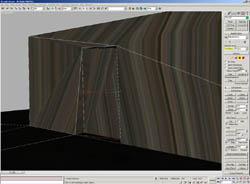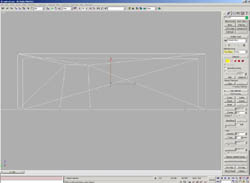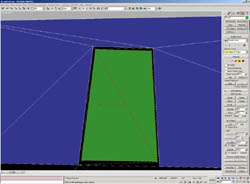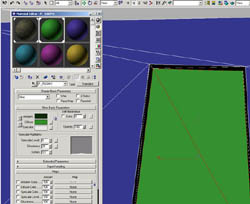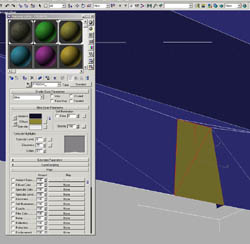|
|
|
Main News Forums Games Games Database Top 100 Release List Support Files Features Reviews Previews Interviews Editorials Diaries Misc Download Gallery Music Screenshots Videos Miscellaneous Staff Members Privacy Statement |
4. First TestGo and take a look at your level. Start the level via GothicStarter. After loading, your level should look like this:
Boring, huh? But you'll change that soon... 5. A Portal RoomThe level will grow in size now (as 10x10 is not really that BIG)... and you'll make a portal room. a) Start 3D Studio MAX and load your level file. Resize the level by distending the four vertices until your level mesh looks like this:
b) Now distort the four innermost points (those forming the quad in the middle) just like in this picture. This will form the base of your portal room.
c) Model the portal room's exterior by simply extruding the quad by 300 to 350 units, as shown in the following pic:
d) Create a quad in the long wall via Divide Edge and distending of vertices. You'll need it for a door later on.
e) Now this is going to be difficult :) Extrude the portal room's interior, starting from the 'door'. Select the two triangles (or quad) forming the door and extrude them to the inside by 50.0 units.
After that, extrude the area by another unit in the same direction. This will be your first interior wall. Scale the area's width and distend the four vertices so they form a rectangle (see picture).
Extrude the selected area once again. Now you can make out your room's interior. Extrude it until the 'walls' all have about the same depth.
The portal room in itself is ready now. Just take care that no polys or vertices stick through the outer walls (see the Zengin documentation)! Now use the UVW Map Modifier (as Box Mapping) on the whole object.
f) Now do the portal trick. You have to insert two polys in the 'corridor'. Create a polygon in the rear part of your corridor with the 'Create' command.
Assign a special material to the poly, classifing it as a Portal Polygon. Create (in the Material editor) a Standard Material with the name P:_ROOM1 (see the ZenGin documentation). While the portal poly is selected, the material will be assigned to this Sub-Object (3D Studio automatically creates a multi-material for the whole mesh).
To create the poly for the portal's other side, simply hold down the SHIFT key (with 3D Studio Move Mode activated) and click on the P:_ROOM1 poly. Select 'Clone to Element' from the dialogue and flip the new poly. Create another Standard Material with the name of P:ROOM1_ and assign it to the portal poly that goes towards the interior.
Now the polygons' vertices have to be merged... or rather, welded. In Vertex Mode, select 'Select All' from the Edit menu, then 'Weld Selected' from the tool bar. The portal poly has to be planar to work correctly, so select the poly (in Polygon Mode) and then press the 'Make Planar' button. g) THis is how it ought to look now. Save the MAX file and export a new 3DS file. Just overwrite the old 3DS file in the GOTHIC\_WORK\DATA\MESHES\LEVEL\ folder.
Note: If you don't assign a 'diffuse bitmap' to your portal polys, they will be strangely colored if seen from a certain distance. You might use OC_W_FARDOOR_128.TGA which is in the same directory as the floor texture. |
||||||||||||||||||
|
All original content of this site is copyrighted by RPGWatch. Copying or reproducing of any part of this site is strictly prohibited. Taking anything from this site without authorisation will be considered stealing and we'll be forced to visit you and jump on your legs until you give it back. |
||